
|
|
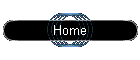 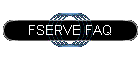 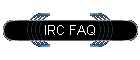 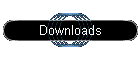 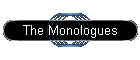 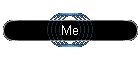 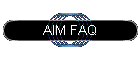
|
This is a FAQ that shows you how to connect to our IRC channel. As for downloading, you will need to read the FSERVE FAQ which is linked at the bottom. All of these steps were done using MIRC. You can get different "flavors" of MIRC called Scripts. Probably the more popular ones include "Invision", "Excursion", and "Polaris". They are all built off MIRC, just have different features. The setup should be about the same on all. All the clients mentioned above can be found on my Download page. Page has a lot of pictures, so it may take a while to download. - In order to better the experience to our users, we have made some changes to how the channel operates. There will now be two channels. The old channel, #darkangelsvcd, will be whats called a "moderated" channel. This means that you cant chat in the channel, but only download files off our fserves. Another channel has been created just for chatting (#darkangelchat). Please read the instructions below so you can make the necessary changes. If you have questions, connect to the chat channel and contact a OP (someone with a @ in front of their name) * Please note that nick names have to be registered to be able to download files off the channel. Instructions on how to register your nick are now added to these steps. 1. Acquire a MIRC client. The easiest one to start out with is MIRC. It can be downloaded at www.mirc.com. *NOTE: Mirc is for PC only. For Mac and Linix users, go to www.download.com, and just do a search for "IRC". But note, with your setups, this will be slightly different.
2. Load up your MIRC client.
Fill in the boxes, with your Full Name, email address, nickname, and Alternative. Keep in mind, these don't have to be your real details. You can use a bogus name and email address. Nickname is what you will be known as when you join the chat. Mine is "Plowserv". Try to choose something somewhat creative. Put in an alternative name in case yours is taken in the channel already. 2. Now, this is where we set up what to connect to. Click on the "Add' button near the top of the screen. A new box should open up.
Please pick a name for the description of this "new server" you are adding. The easiest one would be just "darkangelsvcd". For IRC SERVER, put irc.atomicchat.net. Leave the port at 6667. Click Add when you are done.
3. When at the main screen again, click Connect.
4. When you get connected to the network, you will see a screen like this:
Unclick the "Pop up folder on connect" box. In the "channels" folder....type in #darkangelchat, and hit "join".
5. Once your connected, you will get a window like below:
6. Now we have to register your nickname. Click on the status tab at the top of the page.
At the status bar, type /nickserv help , and then enter. This will give you all the options you can use with the nickserv command. You will see a screen like below.
At the status bar, type /nickserv register password email Replace the word password with the password you want to use when you need to identify yourself on the server. I used "mypassword". Replace email with the address you want to use for your nickname. (The address above isnt my real email address, so don't even try to send me anything.) Click enter when you are done. 8. You should now get a screen, if the name isn't already taken, that you have successfully registered.
Once you are registered, there are a few changes we need to make to make it so that you "identify" yourself every time you log on to the server. If you don't identify yourself, you risk getting kicked by the server. 9. Go to the top of the screen and hit the disconnect button.
Go up to File, then options. 10. Find your way to the "Perform" option as seen below.
Here we will add some commands to make life easier for us in the future, and also gives us the ability to identify ourselves in the future. Check the "On connect perform these commands" box, and enter the following commands /nickserv identify password ( Remember, password = your password) /join #darkangelsvcd /join #darkangelchat What we did is we told Mirc to give the identify command (so we can use our registered Nickname), and also to join both the #darkangelsvcd channel (for downloading files) and the chat channel #darkangelchat. Once you made these changes, hit ok. Now you should be able to hit the connect button (the same as the disconnect button), and it will connect you to the server. If things work successfully, you should get a screen like this:
Now that you are in the channel, you can chat and download files. You can click on the tabs at the top to switch between the channels. Now remember.... You CAN'T chat in the server (#darkangelsvcd) channel. You can only chat in the #darkangelchat channel. Please carry out all conversations in there. If you need help on anything, just ask. The names at the top of the list at the right side, the ones with a "@" next to them are what we call "Op's". We basically keep the channel running smoothly. Respect us and other users in the channel, and you will do fine. Misbehave, and you wont be coming back. Now that you are connected, you probably want to know how to download stuff. Please go to our FSERVE page to learn how. Questions, comments, Happy thoughts? Contact me in the Chat channel, my name is PLOWSERV. Version 1.1D Modified 04/06/2003 © 2001 Plow Productions. |